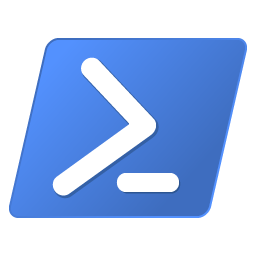Extend Volume in Windows.
Two methods will be covered here. PowerShell and DiskPart
PowerShell
In this example a C:\ partition will be extended by 1 GB on a 100 GB disk .
- System Reserved 549 MB
- C: 99.46 GB
The Resize-Partition cmdlet will be used. It requires Size argument that is less than or equal to the LargestFreeExtent
To work out how much free space is available to the partition.
Disk:Size – Disk:AllocatedSize = LargestFreeExtent.
Or use the Get-PartitionSupportedSize cmdlet.
Get-Disk | Select-Object -Property Number,PartitionStyle,AllocatedSize,Size,LargestFreeExtentNumber : 0 PartitionStyle : MBR AllocatedSize : 107374182400 Size : 108447924224 LargestFreeExtent : 1073741824
Get-Partition -DiskNumber 0PartitionNumber DriveLetter Offset Size Type --------------- ----------- ------ ---- ---- 1 1048576 549 MB IFS 2 C 576716800 99.46 GB IFS
Get-PartitionSupportedSize -DriveLetter CSizeMin SizeMax ------- ------- 27401424896 107870158848
Resize-Partition -DriveLetter C -Size 107870158848or
Resize-Partition -DriveLetter C -Size 100.4619140625GBGet-Disk | Select-Object -Property Number,PartitionStyle,AllocatedSize,Size,LargestFreeExtentNumber : 0 PartitionStyle : MBR AllocatedSize : 108447924224 Size : 108447924224 LargestFreeExtent : 0
DiskPart
Open an administrative CDM or PowerShell Terminal.
diskpartMicrosoft DiskPart version 99.9.19041.9 Copyright (C) Microsoft Corporation. On computer: test
list diskDisk ### Status Size Free Dyn Gpt -------- ------------- ------- ------- --- --- Disk 0 Online 32 GB 1024 MB
list volumeVolume ### Ltr Label Fs Type Size Status Info ---------- --- ----------- ----- ---------- ------- --------- -------- Volume 0 D UDF DVD-ROM 950 MB Healthy Volume 1 System Rese NTFS Partition 549 MB Healthy System Volume 2 C NTFS Partition 32 GB Healthy Boot
select volume 2Volume 2 is the selected volume.
extend size=1024DiskPart successfully extended the volume.
exitLeaving DiskPart…
exitRelated
- Enable Telnet Client on Windows 10
- Hashing in Windows
- Moving Application Windows to Another Monitor
- Changing Windows Network Profile
- How to check for Suspicious root CA certificates in Windows
- How to Start an Application as Another User from the Command Line in WIndows
- How to turn the Windows Firewall On or Off Via the Command Line.
Links
- https://docs.microsoft.com/en-us/windows-server/storage/disk-management/overview-of-disk-management