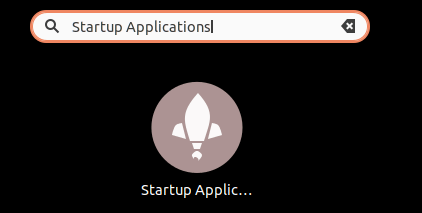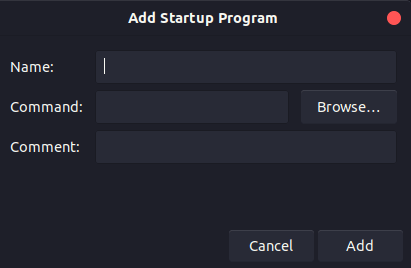How to Auto Start Applications in Ubuntu
Prerequisites
- gnome-session-properties
Install
sudo apt install gnome-startup-applications -yReading package lists... Done Building dependency tree Reading state information... Done gnome-startup-applications is already the newest version (3.36.0-2ubuntu1). 0 to upgrade, 0 to newly install, 0 to remove and 45 not to upgrade.
Configure
Super Key> "startup Application" Click[Add]Fill out
Name: Mumble
Command: /usr/bin/mumble mumble://TestUser@server.com:23840/Open%20Talk/Subchannel%20A/?version=1.2.0
Comment: Mumble AutoStart
[Add]Now every time you login the application above will auto start
Startup Order
The Name section is in alphabetical order. Name the application 00-Firefox 99-Mumble etc.
Adding Delay
Sometimes configuring the application to start in a certain order is just not good enough.
For example Mumble kept appearing on top of firefox.
Edit the *.desktop file
nano /home/user/.config/autostart/mumble.desktopAdd the following line to the end of the file.
X-GNOME-Autostart-Delay=33The numerals represent how many seconds the delay will be
Related
- Make Virtual Box VM Autostart
- How to Enable SSH on Ubuntu
- VNC Access to Raspberry Pi from Ubuntu
- Make Ubuntu Trust You CA Certificate Authority
- Install Open VPN GUI on Ubuntu
- How to Build an Open VPN Server from Scratch on Ubuntu
- /etc/ssh/sshd_config Essentials
- Create Basic Self Hosted Remote Git Repo
- Ansible Essentials
- HMA VPN Setup Using Network Manager
- Working With SSH Keys
- Moving Application Windows to Another Monitor
- LUKS: Linux Unified Key Setup Essentials
- How to Blank the Screen on a Linux Desktop
- Create OpenSSL CA (Certificate Authority) for Dev/Test Purposes
Links
- https://ubuntu.com/