Open Media Vault Essentials
Change Ip Address
Option 1 configure network interface.
sudo omv-firstaidSet up LUKS Encrypted Volume Using Plugin
Enable Plugin
System>Plugins>openmediavault-luksencryption 9.9.9>+InstallSetting up cryptsetup-bin (2:2.1.0-5+deb10u2) … Setting up cryptsetup-run (2:2.1.0-5+deb10u2) … Setting up cryptsetup-initramfs (2:2.1.0-5+deb10u2) … update-initramfs: deferring update (trigger activated) Setting up cryptsetup (2:2.1.0-5+deb10u2) … Setting up openmediavault-luksencryption (5.0.2) … Processing triggers for systemd (241-7~deb10u4+rpi1) … Processing triggers for man-db (2.8.5-2) … Processing triggers for openmediavault (5.5.3-1) … Updating locale files … Updating file permissions … Purging internal cache … Restarting engine daemon … Processing triggers for initramfs-tools (0.133+deb10u1) … Done …
Reboot System
.
.
.>Reboot>YesThe system will reboot now. This may take some time ...
Wipe Disk
Storage>Disks>Wipe>Yes>Secure> [Close]Create Encrypted File System
Storage>Encryption>+Create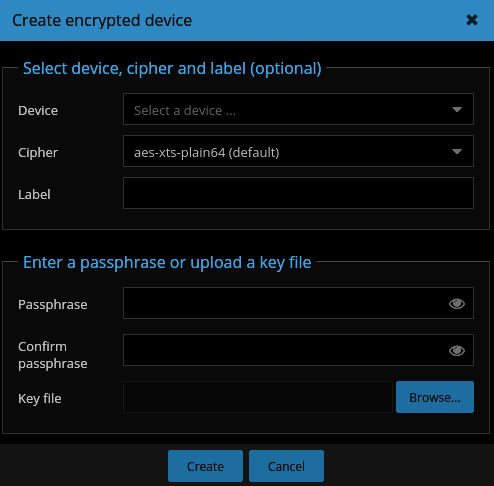
Device: /dev/sdz
Cipher:aes-xts-plain64(default)
aes-cbc-essiv:sha256
Label: 2tb_encrypted
Passphrase: *************
Confirm Passphrase: *************
Key file [Browse...]
Confirmation
Do you really want to encrypt this device? Any Existing data on it will be deleted.
[Yes]
Creating encrypted device ...
The configuration has been changed. You must apply the changes in order for them to take effect. [Apply]
Confirmation
Do you really want to apply the configuration changes? [Yes]
The label supplied above will be for the ENCRYPTED DISK. It is what shows up when running
sudo e2label /dev/sdxUnlock Encrypted Disk
Storage>Encyption>Select the desired device and click [Unlock]
Enter a passphrase or upload a key file: **
[Unlock]
Device:/dev/sda
Size:2TiB
Unlocked:Yes
Decrypted Device:/dev/mapper/sda-crypt
Create File System
Storage>File System>+Create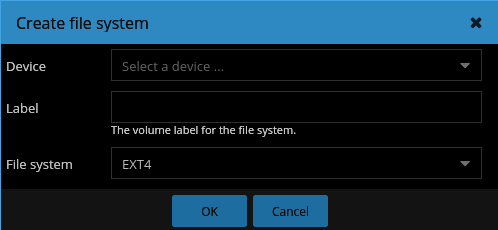
Device: LUKS encrypted container on /dev/xxx
Label:
File System:EXT4
[OK][Yes]
The label supplied above will be what you see under
Storage>FileSystems
Device | Label
/dev/dm-0 | label2
&
Access Rights Management> Shared Folders>Device
Mount File System
Storage>File System>Select the desired Device example: /dev/dm-0
[|> Mount]
[Apply]
[Yes]
This will add a section into /etc/fstab
>>> [openmediavault] /dev/disk/by-uuid/99999999-dfaf-4769-9d96-xxxxxxxxxxxx /srv/dev-disk-by-uuid-99999999-dfaf-4769-9d96-xxxxxxxxxxxx ext4 defaults,nofail,user_xattr,usrjquota=aquota.user,grpjquota=aquota.group,jqfmt=vfsv0,acl 0 2 <<< [openmediavault]
NOTE: Since 5.5.20 drives are mounted by UUID and not label any more.
Apparently the solution is a plugin openmediavault-simkinks
Update
CLI
apt-get update && apt-get dist-upgrade && omv-update
GUI
“Update Manager” in the left menu and clicking “Check“. OMV will check for updates and you can then select and click upgrade to install the upgrades.
Problems and Fixes
Missing Disk
Recently the main disk disapeared.
Under Storage>Disks was empty
Under File Systems status was missing.
Trying the disk and sata to usb dock on another computer worked.
Moving the disk and dock back to Open Media Vault computer did not fix the problem.
Issue was resolved by purchasing a new higher quality SATA to USB3 Dock.
The property ‘modules.mod_tls.nocertrequest’ does not exist in the model ‘conf.service.ftp’.
Fix still unknown.
An error has occurred: Error #0:
OMV\ExecException: Failed to execute command ‘export PATH=/bin:/sbin:/usr/bin:/usr/sbin:/usr/local/bin:/usr/local/sbin; export LANG=C.UTF-8; omv-salt deploy run –no-color avahi 2>&1’ with exit code ‘1’:
Fix still unknown.
Related
Links
- https://www.openmediavault.org/
