Install Ubuntu on Surface Go.
- Why Ditch Windows on the Surface GO
- Optional
- Create Ubuntu USB Bootable Drive
- Set To Boot From USB
- Test Live Ubuntu Environment
- Related
- Links
Why Ditch Windows on the Surface GO
Ever since day one I have not been satisfied using the Surface GO.
I suspect much of the frustration is due to the Operating System that comes pre installed on it.
From the VeraCrypt boot leader being overwritten after almost every update.
To Windows blocking all networking until you press “I Agree” after every other update.
This device has had much of its potential crippled over the past couple of years due the Operating System that is leaded on it out of the box.
So when I finally got the message that Windows 10 will no longer receive updates, and to update to Windows 11. I thought ok why now lets see how Windows 11 runs on this device.
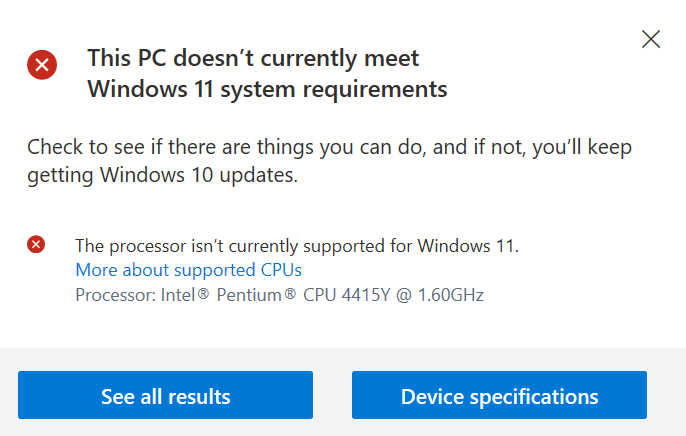
This PC doesn’t currently meet Windows 11 system requirements
Check to see if there are things you can do, and if not, you’ll keep getting Windows 10 updates.
The processor isn’t currently supported for Windows 11.
More about supported CPUs
Processor: Intel Pentium CPU 4415Y @ 1.6HGz
This tutorial will be updated once Ubuntu 22.04 is released…….
Optional
Backup existing identities
- Syncthing Keys
- WireGuard VPN Keys
Create Ubuntu USB Bootable Drive
Download the latest Ubuntu Desktop ISO then DD it onto a potable USB drive
Set To Boot From USB
Insert USB Disk
Windows/Super Key > Recovery Options > Advanced Startup > Restart Now > Choose An Option > Use A Device > EFI USB Device
Test Live Ubuntu Environment
As always once booted into the Ubuntu live environment test if all your hardware is working correctly
In my case everything worked out of the box except for WiFi and both cameras.
Rather then fiddle around trying to get WiFi working. I will wait for the next version of Ubuntu to be released 22.04. Then will resume this tutorial
Related
- How to install ESXi 5.5 on an Intel NUC i5 4th Generation
- Powershell Split Text into Individual Lines
- Add GUI to Raspberry Pi OS Lite
- PinePhone Essentailas
- Port Forwarding Ubiquiti EdgeRouter X
- Edge Router X – 1 WAN 1 IoT LAN & 3 Protected LANs Setup
- Android Hardware Essentials
- Backup & Restore Android with ADB
- Check for Pending Reboot on Windows
- Changing Windows Network Profile
- How to Start an Application as Another User from the Command Line in WIndows
Links
- https://ubuntu.com/download/desktop
